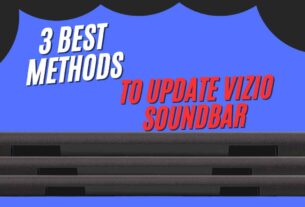Vizio sound bars are popular for improving TV sound without complicated setups. However, they can sometimes stop working, causing frustration. But sometimes the Vizio soundbar does not work.
The Vizio sound bar is a common issue caused by loose cables, minor software glitches, or more. These problems can be resolved by checking power and cable connections, resetting the device, and following basic troubleshooting steps. This guide provides step-by-step solutions for common issues and can help restore the sound bar without professional repair.
Troubleshooting Your Vizio Soundbar does not work
To troubleshoot a Vizio sound bar, ensure the power adapter is properly connected and the fuse or circuit breaker is in good working order. Restart the device by disconnecting it from the power source and plugging it back in after 30 seconds.

1-Check Power Connections:
Let’s check that your Vizio sound bar is powered on first. Pay close attention to these steps:
- Power Cord: Verify that the power cord is attached to the sound bar and power outlet correctly. Give the cord a strong push to make sure it is securely fastened because it can come loose occasionally.
- Power Outlet: Verify that it is operational. You can check if this works by plugging in another gadget, such as a phone charger or lamp. If the current outlet isn’t functioning, try a different one.
- Power Button: Locate and hit the power button on your sound bar. Certain sound bars have a little LED light that illuminates when the gadget is powered on.
2-Inspect Cable Connections:
To make sure your Vizio sound bar is connected correctly, let’s now examine the cable connections. Take these easy steps:
- Verify Each Cable: This covers all cords, including the power, HDMI, and optical cables. Unbeknownst to you, cables can occasionally come loose.
- Reconnect Cables: Take each cable out of its port and firmly re-insert it. If the issue was a loose connection, this can be helpful.
3-Update Firmware:
Updating the firmware on your soundbar can occasionally resolve problems and enhance its functionality. Here’s the method:
Locate the Most Recent Firmware:
- Visit the Vizio website and look up the model of soundbar you own.
- See if your model has the most recent firmware update available.
- On your computer, download the firmware update file.
- To begin the firmware update process, adhere to your soundbar’s on-screen directions.
4-Reset the Sound Bar:
- Find Reset Buttons: To reset the device, press the “Bluetooth” or “Volume Down” buttons.
- Press and Hold Buttons: To signal that the reset process is beginning, hold the buttons together for 5 to 15 seconds.
- Watch for the Reset to Finish: The lights will cease flashing after a few seconds, signifying that the reset is finished.
- Reconnect Your Devices: Make sure the sound bar is configured with the proper input source and volume settings before reconnecting it to your TV, Bluetooth devices, or other external devices.
- Test the Sound Bar: To make sure the sound bar is operating properly, play music from your TV or other connected device. For additional help, get in touch with Vizio customer service if issues continue.
5- Test with Different Devices:
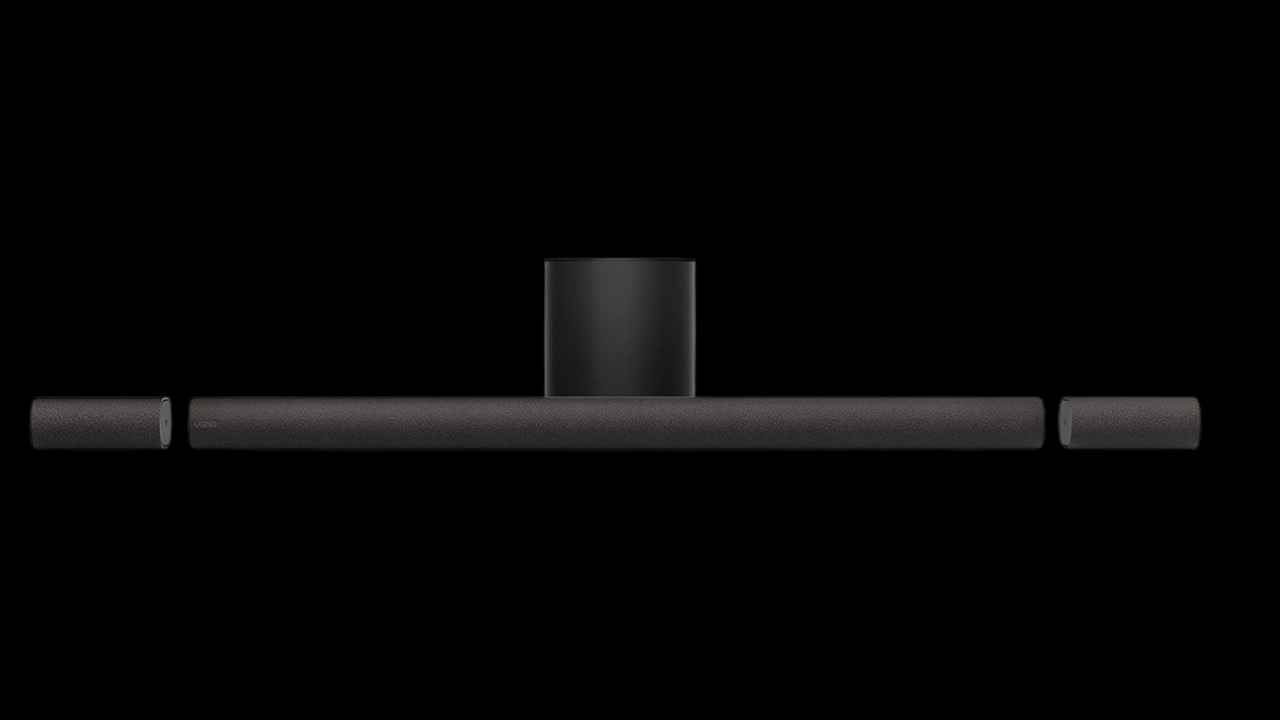
To check this, try connecting a different device to your soundbar. Here’s how:
Connect a Gaming Console:
- Connect your gaming console (like a PlayStation or Xbox) directly to your soundbar using an HDMI cable.
- Turn on both devices and see if you get sound from the soundbar.
Connect a Streaming Device:
- Connect a streaming device (like a Roku or Fire TV Stick) to your soundbar using an HDMI cable.
- Play a video or music on the streaming device and see if you get sound from the soundbar.
- If you can get sound from other devices, the issue is likely with your TV’s audio settings or the specific HDMI port you’re using.
6- Charge Overnight:
If your Vizio soundbar does not work and you don’t see any indicator lights, leave it connected to a power source overnight. Ensure the power source is working properly and check the connections. Leave the sound bar unplugged and unaffected for an hour, if the battery is completely drained.
In the morning, check for indicator lights on the sound bar, which usually indicate the device is charged and ready to use. After charging, try turning the sound bar on again to see if the issue is resolved. This allows the sound bar to replenish its battery, potentially resolving power-related issues.
Preventive Tips
To maintain a Vizio sound bar, follow these preventive tips:
- Regularly clean the sound bar and its ports to prevent dust accumulation.
- Use high-quality, certified cables for all connections to ensure sound quality and connectivity.
- Properly ventilate the sound bar to prevent overheating and performance issues.
- Avoid overcharging rechargeable batteries to prolong their lifespan.
- Check for Vizio’s firmware updates to ensure the latest fixes and features.
- Secure all cables and connections to prevent intermittent issues or no sound.
- Handle the sound bar and its accessories with care, avoiding dropping or knocking them around.
By following these tips, you can extend the lifespan of your Vizio sound bar and enjoy uninterrupted, high-quality audio. Regular maintenance and proper usage are crucial for maintaining its performance.
Conclusion
This guide outlines a simple process for troubleshooting a Vizio soundbar that does not work. It suggests checking power connections, cables, and firmware updates, and resetting the soundbar. If the issue persists, testing with different devices can help isolate it. If none work, Vizio’s customer support can provide tailored guidance. By following these steps, you can effectively troubleshoot your Vizio soundbar and enjoy its optimal performance.
Frequently Asked Questions
How do I reset my Vizio sound bar?
Soft Reset:
Power off your soundbar.
Unplug the power cord.
Press and hold the power button.
Plug the power cord back in.
Hard Reset:
Power on your soundbar.
Simultaneously press and hold the Bluetooth button and the Volume Down button for 5 seconds.
Release the buttons.
Read in detail how to reset the Vizio soundbar
Why Vizio sound bar keep cutting out?
The Vizio soundbar may be experiencing issues with its audio performance. To troubleshoot, ensure secure cable connections, update firmware, and try removing wireless interference. Also, try different HDMI settings and use a high-speed HDMI cable. By following these steps, you can effectively troubleshoot your Vizio soundbar and enjoy its optimal performance.
Why is my Vizio sound bar making a buzzing noise?
A buzzing noise from your Vizio soundbar can be caused by faulty power cables, internal component issues, overheating, or outdated firmware. To resolve the issue, inspect the power cable, ensure proper ventilation, and update the firmware.
ALSO READ; Are Sennheiser headphones good for gaming?