The PS4 controller is an important part of a gamer’s life. The PS4 controller is so important to gamers that they can even fail because of it. Yes, you read it right, you can fail too. The biggest reason for their failure was that the PS4 controller headphone jack was not working.
The controller headphone jack stops working due to software or hardware failure and dust accumulation. Sometimes sound comes from one side and not from the other, and then its microphone stops working. Every PS4 controller user has to face these problems.
But you don’t need to worry, in this article, we will explain to you why the PS4 controller headphone jack does not work and all its reasons and fixes simply and easily. So keep reading and I hope at the of this article you will find the solution to your headache.
Common causes and symptoms of why your PS4 controller headphone jack not working.
When the headphone jack stops working on a PS4 controller, So you will have to face a lot of problems. Like That:
- Sound is produced only from one side of the headphones, due to which it difficult to hear the game sound.
- The microphone is neither picking up our voice nor transferring the sound from one place to another.
- The sound coming from the microphone gets jammed, that sound is so bad that one cannot understand anything but starts getting a headache.
COMMON CAUSES
If you are facing the above-given symptoms in the PS4 controller headphone jack, then now you will also know the reason why these problems come in the headphone jack.
- The biggest reason for this is the daily and repeated unplugging of headphones and repeatedly taking off and wearing them. With regular use, its connections become loose and no longer the same.
- Over time, dirt or dust accumulates in the jack. Due to this, the jack gets jammed And due to jamming, the sound either gets spoiled or does not come at all.
- Software or hardware failure may also occur. An outdated software system and incorrect sound settings can also create problems with the headphone jack. Sometimes the headphone jack breaks off in the Xbox controller, which can also prevent the headphone jack from working.
After knowing all these symptoms and causes, you can have a good idea as to why your jack is not working. Now you will be confident about what you should do now.
Troubleshooting Methods to Solve the Problem of PS4 Controller Headphone Jack Not Working

Now it’s time to fix the PS4 controller headphones jack. Here we are explaining some methods by which you will fix your headphone jack. So read every method carefully and also fix your headphone jack.
1-Test your Headphones if your PS4 controller headphone jack not working
Before going for the solution, you should test your headphones. Try connecting the headphones to another device such as a mobile, tablet, etc. Check its sound and also check whether it has any kind of damage. Only after doing all this, do we come to other solutions.
The most important thing you have to do is to try connecting some other headphones to the PS4 controller to know whether the issue is in the headphones or the controller.
2-Restart the PS4 Console
After testing the headphones, another easy and cheap solution is to restart your PS4 controller. Try resetting your PS4 controller as follows :
- To restart your PS4 console, turn it off first. Hold down the PS4’s power button until you hear beeps turning off. Beeps are proof that the controller is going off.
- After waiting 30 minutes, turn the PS4 on again. You have to turn it on in the same way as you turned it off. Then test the controller, if there is a small spice then restarting it will have set it.
3-Update the PS4 System Software
The most effective method to fix the headphone jack is to update the PS4 system software. To improve the functioning of PS4 controllers, we should keep updating their software. This can save us from a lot of problems.
- Connect the PS4 controller to the internet.
- Open Settings from the top-level menu on your PS4.
- Scroll down and find the option of System Software Update.
- If any update is available then download it by clicking on the download option.
- When the download is properly complete, then install the update by following the on-screen instructions.
- The installation process will take some time, do not turn off the controller during this time. When the installation is complete, go to Settings and check the installation information to ensure that the installation has been done properly.
Now test the headphones, if the problem is still not solved then try applying the next method.
4-Cleaning the Headphone Jack
Due to dust getting stuck, there may be an issue with the connection and audio in the headphone jack. Cleaning headphones can also solve many problems.
Gather Cleaning tools
- Compressed Air
- Cotton Swabs or Toothpicks
- Isopropyl Alcohol (Optional)
Steps to Clean the PS4 Controller Headphone Jack
- Turn off the PS4 controller.
- Keep the compressed air can straight and put the nozzle into the headphone jack this will clean the dust properly.
- If dust is still stuck in the jack, apply isopropyl alcohol to the cotton swab. With the help of a toothpick, put it inside the jack and rotate it slowly, this will clear all the dust.
Now check the headphone jack with the controller if the problem is fixed. You should keep cleaning the headphone jack regularly.
I hope one of these methods will solve your problem
Conclusion
This post is about fixing the PS4 controller headphone jack that doesn’t work. You can easily solve the problem by restarting the PS4 console, updating the software, replace and cleaning the jack. Before going to any professional repair, follow these methods.
If it is not fixed then you must take it with you to a professional shop. You can fix audio settings and software updates by yourself. If there is any technical problem then only an experienced professional can help you better and provide you a better solution.
FAQs
Can I fix a wired headset with no sound?
To fix a wired headset with no sound plug headset properly into the port.
- Increase the volume of both devices.
- Turn on the mute button on the headset
- Select the headset as the default audio device in
- Update or reinstall audio drivers
- Check the cable and connectors for any damage.
How to rewire a headphone jack?
Cut off the old headphone jack with a wire cutter. Separate the wires by color(usually red, green/blue, and copper/gold). Unscrew the casing of the new headphone jack. Test your headphones.
Why is my PC not picking up my headphones?
If your pc not picking up your headphone, please update the pc audio driver from the sound setting. Make sure the volume is always turned on not muted.
How do I reinstall the audio input?
- Open the ”Device Manager”
- Expand the sound section.
- Confirm the uninstallation
- Restart your computer, Windows should automatically detect and reinstall the audio drivers.
you may also like: PS4 Yellow Light of Death
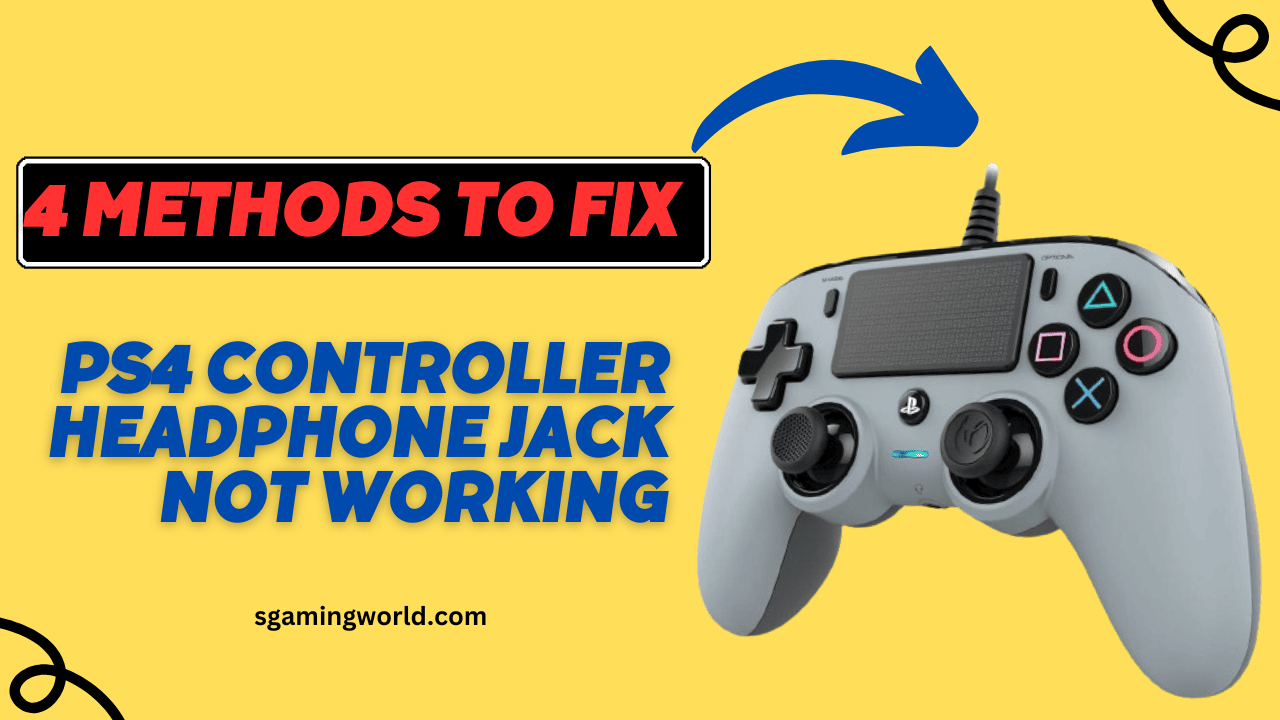



Can I just say what a comfort to uncover an individual who actually knows what they are discussing on the web. You actually understand how to bring an issue to light and make it important. More people have to read this and understand this side of the story. It’s surprising you are not more popular since you surely have the gift.
Aw, this was a very good post. Taking a few minutes and actual effort to generate a great article… but what can I say… I hesitate a whole lot and don’t seem to get nearly anything done.
Great site you have here.. It’s difficult to find high-quality writing like yours nowadays. I seriously appreciate people like you! Take care!!
Good post. I learn something new and challenging on sites I stumbleupon on a daily basis. It will always be helpful to read through articles from other writers and practice something from other websites.
I really like it whenever people come together and share views. Great site, keep it up!
This is a very good tip particularly to those new to the blogosphere. Simple but very accurate info… Thank you for sharing this one. A must read post!
Nice post. I learn something totally new and challenging on blogs I stumbleupon everyday. It’s always exciting to read through articles from other writers and practice something from other websites.
Great information. Lucky me I ran across your blog by chance (stumbleupon). I’ve book marked it for later.
Hi, I do think this is a great blog. I stumbledupon it 😉 I am going to come back once again since I book marked it. Money and freedom is the best way to change, may you be rich and continue to help others.
Your style is unique compared to other folks I’ve read stuff from. Thanks for posting when you’ve got the opportunity, Guess I will just book mark this page.
I’d like to thank you for the efforts you have put in writing this blog. I really hope to see the same high-grade blog posts by you later on as well. In fact, your creative writing abilities has encouraged me to get my very own website now 😉
I couldn’t resist commenting. Well written.
You made some good points there. I looked on the internet to find out more about the issue and found most individuals will go along with your views on this web site.
An intriguing discussion is worth comment. I do believe that you ought to publish more on this subject matter, it might not be a taboo matter but generally people don’t discuss these topics. To the next! Kind regards.
I’m impressed, I must say. Rarely do I encounter a blog that’s both educative and entertaining, and let me tell you, you have hit the nail on the head. The problem is something which too few people are speaking intelligently about. I am very happy that I came across this during my hunt for something regarding this.
Everything is very open with a clear clarification of the issues. It was definitely informative. Your website is useful. Thanks for sharing.
You seem to have a lot of confidense in the things you do. Nice post also! .
Pretty! This was an extremely wonderful article. Thanks for supplying this information.
I am glad to be a visitant of this sodding site ! , regards for this rare info ! .
Excellent blog you have got here.. It’s hard to find excellent writing like yours nowadays. I honestly appreciate individuals like you! Take care!!
Great article! We will be linking to this great article on our site. Keep up the great writing.
Would love to always get updated great blog ! .
Good post. I learn something totally new and challenging on sites I stumbleupon every day. It will always be helpful to read through articles from other writers and use something from their web sites.
Hi, I do believe this is an excellent site. I stumbledupon it 😉 I may return once again since I saved as a favorite it. Money and freedom is the greatest way to change, may you be rich and continue to guide other people.