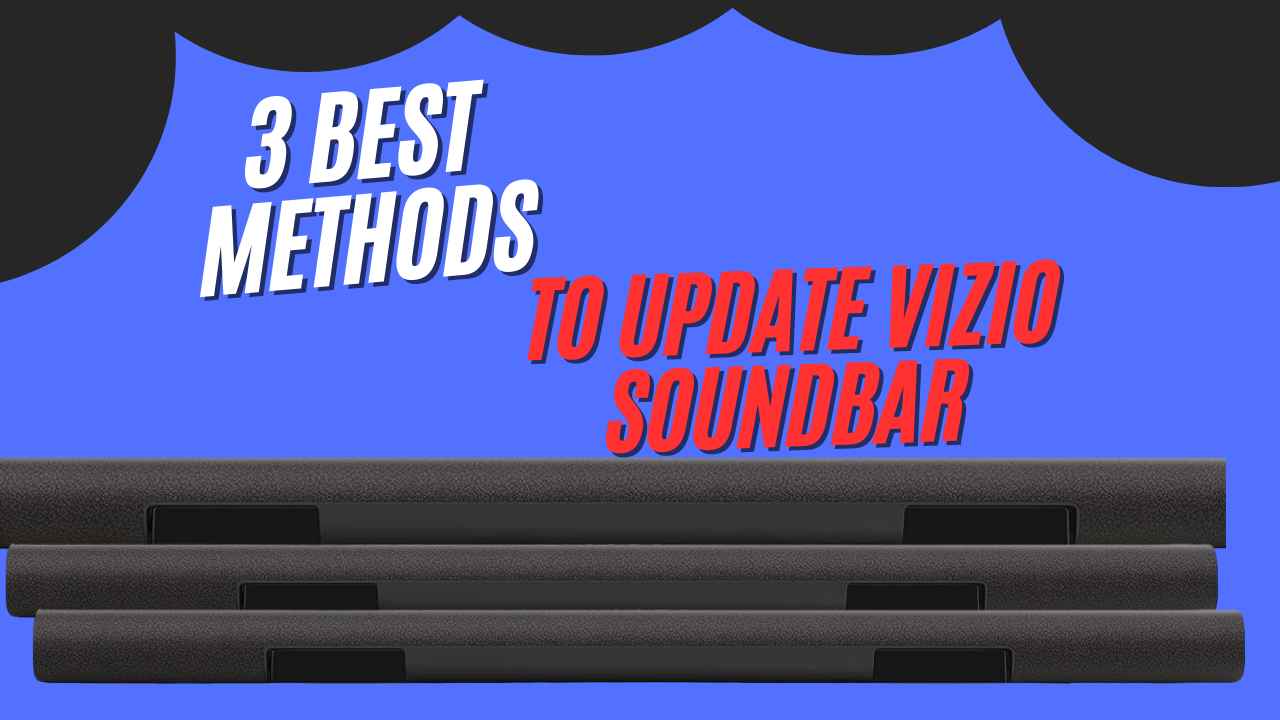Just like your smartphone or computer, your Vizio soundbar needs regular updates. These updates are important because they:
- Fix problems: They can patch any bugs or glitches causing issues.
- Add new features: Updates often introduce exciting new features, like improved voice control or surround sound modes.
- Boost performance: They can optimize your soundbar’s performance, making it sound even better.
Preparing for the Update
If your Vizio soundbar does not work, then update itMethods. Before updating your Vizio sound bar, it’s essential to prepare properly to ensure a smooth process:
- Stable Power Source: Ensure your sound bar is connected to a reliable source. This prevents interruptions during the update process. A sudden power loss can cause the update to fail or damage the device.
- Internet Connection: If you’re using the Vizio Mobile App to update the firmware, ensure your internet connection is stable and strong. A good connection is necessary to download the updated file without any issues.
By ensuring these two key aspects are in place, you can help ensure the firmware update goes smoothly and your sound bar operates at its best.
3 Best Method to Update Vizio Soundbar
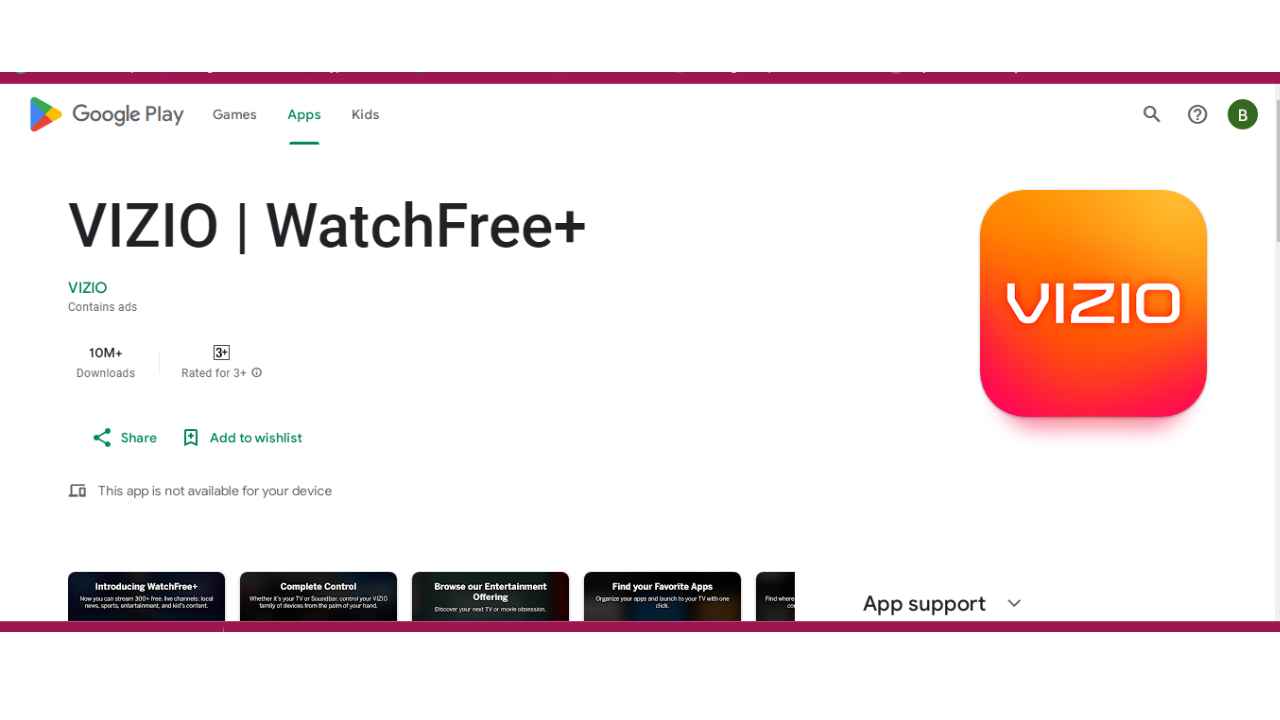
Method 1: Update via Wi-Fi (Using the Vizio SmartCast App)
Access the Firmware Update Option:
Locate the soundbar’s settings in the SmartCast app (they are often found in the “Devices” section).
Start the Update:
Follow the on-screen steps to start the update.
The app will display progress; avoid closing the app or disconnecting from Wi-Fi during this process to ensure the update completes successfully.
Tips for Ensuring a Stable Wi-Fi Connection During Updates
- Use a Strong Wi-Fi Signal: Position the soundbar close to the router to minimize interference.
- Avoid Network Interruptions: Refrain from performing heavy internet tasks (like streaming or large downloads) while updating the soundbar to keep bandwidth steady.
- Stay Plugged In: Make sure the soundbar remains plugged in and powered on during the update to prevent disruptions.
This method is convenient, and with SmartCast, you can initiate updates and receive notifications on the app when a new firmware update is available.
Method 2: Update via USB Drive
To update a Vizio soundbar via USB, follow these steps carefully to ensure the firmware update completes without issues. This method is especially useful if Wi-Fi updating is not an option.
1-Download the Firmware:
- Go to the Vizio Support website.
- Download the firmware file to your computer and save it in a known location.
2-Prepare the USB Drive:
- Format a USB drive to FAT32 (most Vizio soundbars require this format).
- Transfer the downloaded firmware file to the root directory of the USB drive (ensure no other files are on the drive to avoid complications).
3-Insert the USB into the Soundbar:
- Power off the soundbar.
- Insert the USB drive into the soundbar.
- Power the soundbar back on; the update should start automatically. Indicators, such as blinking lights, often show the update is in progress (refer to your soundbar’s manual for specific signals).
5-Remove the USB Drive:
When the update finishes, remove the USB drive. Restart the soundbar if necessary.
Importance of Uninterrupted Power
Power interruptions can corrupt the firmware, potentially requiring a factory reset or even service support to restore functionality.
Method 3: Enabling Automatic Updates
Enabling automatic updates via the SmartCast app can ensure your Vizio sound bar always has the latest firmware without needing manual intervention. Here’s how to enable this feature:
How to Enable Automatic Updates:
- Get the SmartCast app from Google Play.
- Connect this app to your Vizio sound bar and Go to the “Settings” or “System” section of the app. Find “Automatic Updates” and turn it on. Ensure your sound bar stays connected to Wi-Fi.
Benefits of Automatic Updates:
- Convenience: No need to check for updates manually.
- Latest Features: Get new features automatically.
- Improved Performance: Updates fix bugs and improve sound quality.
- Security: Updates keep your sound bar secure.
Troubleshooting Common Issues
1-No Update Available
If no update is available, here are some possible reasons and solutions:
- Check Internet Connection: Make sure your sound bar is connected to a stable internet connection.
- Try Again Later: The update might not be available at the moment. Try checking again after some time.
2-USB Update Failures
If the update does not begin when you insert the USB drive, power off the soundbar, remove the USB, reinsert it, and then power the soundbar back on. This simple reset often prompts the soundbar to detect and begin the update. In some cases, the downloaded firmware file may be corrupt, so try downloading it again from the Vizio website and re-copying it onto the USB.
3-Power Interruptions During Updates
Losing power during an update can lead to incomplete installations or even operational issues with the soundbar. If a power interruption occurs mid-update, turn the soundbar on to see if it’s functioning normally. If not, a factory reset can often resolve any errors caused by an interrupted update.
Many Vizio soundbars have a built-in reset option that will restore the device to its original settings, which can sometimes correct firmware problems.
If the soundbar still doesn’t function correctly or if a factory reset fails, it’s best to contact Vizio support. They may provide additional reset instructions or assist with repairs if the firmware has been corrupted by the power loss. For persistent issues, professional support is the most reliable way to restore the soundbar’s functionality.
Conclusion
You should check for updates every few months or when you notice any issues. If you enable automatic updates, your sound bar will stay updated without you needing to check.
Regular updates can fix problems, improve sound quality, and add new features. This helps your sound bar work better and last longer.