Have you ever heard of Steam? It’s like a huge digital store for computer games. Steam is a platform where you can buy a huge collection of games. Many PC gamers use Steam because it offers great deals, and has easy game downloads. It’s amazing if you want to play your Steam games on an Xbox Series X. Xbox is famous for its console gaming but doesn’t support Steam games.
Xbox Series X does not natively support Steam games due to their different systems. Steam is designed for PC gaming, while Xbox uses its own Microsoft Store system. Xbox does not allow users to install Steam programs, making it difficult to connect the two platforms. Despite limitations, methods like streaming or browser workarounds allow users to enjoy Steam games on Xbox.
Since many players like to play Steam games on Xbox. while you can’t directly play Steam games on Xbox, I will tell you some amazing tricks about directly playing in this article.

So keep reading to know how you can enjoy Steam games on the Xbox series.
Xbox Series X Steam Game Playing, You will need ;
- Requires Xbox Series X or S console.
- Essential Xbox Game Pass Ultimate subscription for cloud gaming and other services.
- Steam account with purchased desired games.
Step by Step guide on how to Set Up Xbox Game Pass Ultimate
- Go to the Xbox Store. This is where you buy games and apps for your Xbox.
- Search for “Xbox Game Pass Ultimate.” You should see it listed.
- Select it and choose to buy a subscription. You can select a monthly or yearly plan.
Methods to Play Steam Games on Xbox Series X
- Linking Xbox and Steam Accounts
- Installing the Xbox App on PC
- Accessing Steam Games on Xbox
- Remote Play
Linking Xbox and Steam Accounts
- Download the Xbox app on your PC from the Microsoft Store and sign in to your account.
- Go to the Xbox app ‘’setting’’ menu and from the top right corner.
- Look for a section called “Connected Services.”
- Click on “Steam.”
- Link your Steam account, possibly logging in to Steam, and you should be able to view your games in the Xbox app on your PC.
Installing the Xbox App on PC
- Go to the Microsoft Store. This is where you download apps for your Windows PC.
- Search for “Xbox.”
- Click on the Xbox app.
Accessing Steam Games on Xbox
- Open the Xbox app on your console.
- Go to the “Game Pass”
- Look for the “PC Games”
- You should see your Steam games listed here.
- Select a game and click on “Install.”
Remote Play
Remote Play allows Xbox games to be played on another device by streaming them from your Xbox to the device, allowing you to enjoy games from anywhere in your home without having to physically access your console.
- To access the Xbox app on your PC, navigate to the “Settings”
- Look for a section called “Remote Play.”
- Enable remote play.
Xbox controller allows PC gameplay, but remote play may not be as smooth as direct PC gaming, especially with slow network connections.
Pros and Cons of Playing Steam Games on Xbox Series X
Pros:
- Expanded Game Library: Enjoy a wider range of games without a powerful gaming PC.
- Xbox Game Pass Ultimate Benefits: Access to other games and cloud gaming.
- Convenient Controls: Use the familiar Xbox controller for a comfortable gaming experience.
- Cross-Platform Play: Play with friends on a PC or other consoles.
Cons:
- Performance Differences: Some games may not run smoothly on Xbox Series X.
- Limited Customization: Less control over graphics settings and customizations.
- Dependency on Xbox Game Pass Ultimate: Requires an active subscription for continued gaming.
Troubleshooting Tips
Common issues encountered while playing Steam games on Xbox Series X include crashes, slow performance, and potential issues with the system’s hardware.
- Game Installation Issues
- Game Performance Issues
- Remote Play Issues
- Account Linking Issues
- Game Pass Ultimate Subscription Issues
Game Installation Issues
To resolve issues with Xbox Series X game installation, follow these steps:
1. Installation Stuck or Frozen: Restart your Xbox, check your internet connection, and reinstall the game.
2. Error Messages During Installation: Check the Xbox support website for solutions or delete the partially installed game.
3. Insufficient Storage Space: Check storage space in settings, delete unused games, or connect an external hard drive.
4. Download or Installation Paused: Restart the installation, ensure a stable internet connection, and consider resetting your router if problems persist.
5. Installation Not Starting: Restart your Xbox, check console software, and ensure game compatibility.
Game Performance Issues:
- Low Framerate or Stuttering: Ensure Xbox Series X is well-ventilated and not overheating. Reduce graphics settings or close background apps.
- Lag or Input Delay: Check the network connection and try using a wired connection or closing network-intensive applications.
- Check for Game Updates: Install the latest version of the game for performance improvements and bug fixes.
- Adjust Graphics Settings: Lower adjustable settings if the game offers them.
- Close Background Apps: Close unnecessary apps before playing to consume system resources.
- Restart Console: A simple restart can sometimes resolve performance issues.
- Contact Game Developer or Xbox Support for further assistance.
Remote Play Issues
- Check network stability: Ensure the PC and Xbox are connected to the same network and have a strong internet connection.
- Address input lag: Close other applications on the PC or reduce the resolution of the remote play stream.
- Update devices: Ensure PC and Xbox are running the latest software updates.
- Check game compatibility: Check game requirements or consult online forums for information.
- Adjust Remote Play Settings: Experiment with Xbox app settings to improve remote play performance.
- Contact Xbox support for further assistance or specific troubleshooting advice.
Account Linking Issues:
- Double-check Xbox and Steam account credentials.
- If unable to link, restart the Xbox app or contact Xbox support.
- Check for account restrictions to prevent linking.
- Contact Xbox support for further assistance.
- Follow these steps to successfully link Xbox and Steam accounts and enjoy Steam games on Xbox Series X.
Game Pass Ultimate Subscription Issues:
- Make sure your Xbox Game Pass Ultimate subscription is active if not, you can renew it through the Xbox Store.
- Update payment information if the payment method changes or is invalid.
Final Words
Xbox Series X doesn’t natively support Steam games, but you can still enjoy them on your console using Xbox Remote Play with Steam Link, Xbox Edge browser access, or cloud services like GeForce Now, all requiring a PC or strong internet connection.
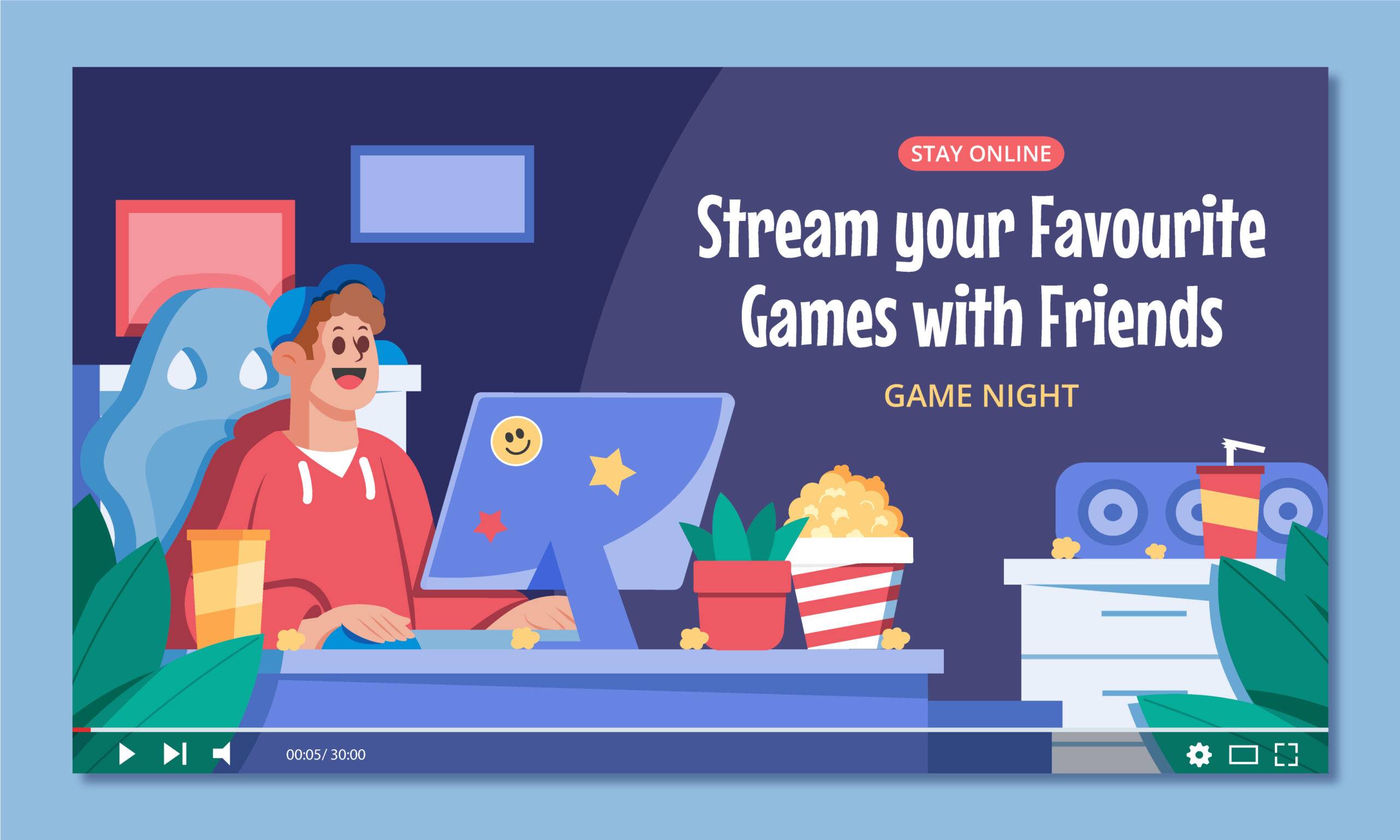



This blog was… how do I say it? Relevant!! Finally I’ve found something that helped me. Kudos.
This is the right website for everyone who really wants to understand this topic. You realize a whole lot its almost hard to argue with you (not that I really will need to…HaHa). You definitely put a new spin on a topic that’s been discussed for a long time. Wonderful stuff, just great.
I quite like looking through a post that will make men and women think. Also, thanks for allowing for me to comment.
This is a very good tip particularly to those fresh to the blogosphere. Simple but very precise information… Thank you for sharing this one. A must read post!
Howdy! This article could not be written any better! Looking through this post reminds me of my previous roommate! He continually kept talking about this. I’ll forward this information to him. Pretty sure he’s going to have a great read. Thanks for sharing!
Everything is very open with a precise clarification of the challenges. It was really informative. Your website is extremely helpful. Many thanks for sharing.
Very nice article. I certainly love this website. Keep it up!
I truly love your blog.. Great colors & theme. Did you build this website yourself? Please reply back as I’m planning to create my own website and would love to know where you got this from or exactly what the theme is called. Thanks.
Very good info. Lucky me I ran across your site by chance (stumbleupon). I have bookmarked it for later!
Hi, I do think this is an excellent blog. I stumbledupon it 😉 I may return once again since i have bookmarked it. Money and freedom is the greatest way to change, may you be rich and continue to help others.
I’m very happy to discover this website. I need to to thank you for your time due to this wonderful read!! I definitely really liked every part of it and i also have you bookmarked to see new stuff in your website.
Good post. I’m experiencing a few of these issues as well..
I needed to thank you for this good read!! I absolutely loved every bit of it. I have got you book-marked to check out new stuff you post…
This website truly has all the info I needed about this subject and didn’t know who to ask.
I like reading a post that can make men and women think. Also, thank you for allowing me to comment.
You are so interesting! I don’t suppose I have read through anything like this before. So nice to find another person with genuine thoughts on this subject. Seriously.. thank you for starting this up. This web site is one thing that’s needed on the internet, someone with some originality.
Greetings! Very useful advice in this particular article! It is the little changes that make the biggest changes. Thanks a lot for sharing!
Good post. I learn something totally new and challenging on blogs I stumbleupon every day. It will always be exciting to read articles from other authors and practice a little something from their web sites.
Good info. Lucky me I recently found your site by chance (stumbleupon). I have bookmarked it for later!
Thanks, I just found your blog and wanted to say that I’ve truly enjoyed browsing your blog posts. After all I’ll be subscribing to your feed and I hope you write again very soon!
Excellent site you have here.. It’s hard to find quality writing
like yours these days. I truly appreciate people like you!
Take care!!
Excellent post. I am dealing with a few of these issues as well..
I truly love your website.. Excellent colors & theme. Did you create this web site yourself? Please reply back as I’m hoping to create my own site and would like to learn where you got this from or just what the theme is called. Thank you!
I absolutely love your blog.. Very nice colors & theme. Did you create this web site yourself? Please reply back as I’m wanting to create my own personal site and want to learn where you got this from or just what the theme is called. Thanks.
Adored the details in this article. It’s very well-researched and filled with helpful information. Great job!
Truly appreciated perusing this post. It’s highly articulate and packed with useful insight. Thanks for sharing this.
Great investment. Really liked it.
I couldn’t resist commenting. Well written!
Adored this entry. It’s so comprehensive and filled with useful insight. Many thanks for offering such valuable content.
Wonderful article. It’s very clear and packed with useful information. Many thanks for sharing this information.
Genuinely liked this entry. It provided tons of useful details. Fantastic effort on creating this.
Excellent entry. I found the information extremely helpful. Appreciated the manner you clarified all the points.