Connecting an Onn subwoofer to a soundbar without a remote might seem challenging, especially since remotes are often used to sync and adjust audio devices. However, alternative methods can help you Connect the subwoofer to the Soundbar Without a Remote.
However, Onn soundbars and subwoofers are popular for home audio. Remote control malfunctions can make adjusting settings and controlling output difficult.
Step-1 How to Connect Onn Subwoofer to Soundbar Without Remote

1st Method Wired Connection
Use Correct Cables:
- For HDMI: Use an HDMI ARC cable for a stable connection if the soundbar supports it.
- For RCA: Connect red and white RCA cables securely to the corresponding ports.
- For Optical: Use a fiber-optic cable and ensure it clicks firmly into place.
2nd Method Wireless Connection
1#Bluetooth Pairing (If Supported):
- Check if the soundbar and subwoofer support Bluetooth connectivity.
- Place both devices in pairing mode. Look for dedicated Bluetooth buttons, usually marked with a Bluetooth icon.
- Follow the indicator lights (generally blinking when searching and solid when paired).
2#Buttons:
- Some ONN devices feature manual pairing buttons on both.
- Press the buttons simultaneously or as per the user manual to initiate pairing.
- Confirm the connection via indicator lights or audio testing.
Understanding these methods ensures that you’re equipped to choose the right setup based on the options available on your devices.
Step 2: How to Prepare the Devices
Power On Both Devices
- Ensure both devices are connected to a power source using their respective cables.
- Turn on both devices and confirm they are receiving power.
Activate Pairing Mode
1#Locate the Pairing Buttons:
- Check the back or bottom of the subwoofer and soundbar for dedicated pairing buttons. These may be labeled as “Pair,” “Connect,” or marked with a Bluetooth icon.
- If no button is visible, refer to the user manual for alternate pairing instructions.
2#Enter Pairing Mode:
- Press and hold the subwoofer’s pairing button until the indicator light starts blinking (this usually indicates that it is ready to pair).
- Do the same for the soundbar, ensuring both devices are in pairing mode simultaneously.
3#Check for Indicators:
- Look for blinking lights or other indicators that show the devices are searching for a connection.
- Once paired, the lights may turn solid or stop blinking to confirm a successful connection.
Properly preparing the devices is crucial to ensure a smooth connection process, whether you are pairing them manually or using Bluetooth.
Step 3: Pair the Subwoofer to the Soundbar
Connecting an Onn subwoofer to a soundbar without a remote can be wired or wireless, depending on the model and available features.
1st Method –Wired Connection
1 Connect the Cables:
- Locate the subwoofer’s audio output port and the soundbar’s corresponding input port (e.g., RCA, HDMI ARC, or Optical).
- Use the appropriate cable to connect both devices securely.
2 Set the Input Mode on the Soundbar:
- Switch the soundbar to the input mode that matches the connection type (e.g., AUX for RCA cables or HDMI for ARC).
- Check the subwoofer for manual audio adjustment settings if available.
3 Test the Audio:
- Play a test sound or audio track.
- Ensure the subwoofer is delivering bass output. If there’s no sound, check both devices’ cable connections and settings.
2nd Method – Wireless Connection
1-Activate Pairing Mode:
- Press and hold the Pair or Connect button on the subwoofer until its indicator light blinks, indicating it’s ready to pair.
- Do the same on the soundbar.
2-Wait for Automatic Pairing:
- The indicator light on both devices will turn solid when the connection is successful.
3-Confirm the Connection:
- Play an audio track to ensure the subwoofer is producing sound.
- If the pairing fails, reset both devices and repeat the steps.
How to Confirm a Successful Pairing
- Indicator Lights: A steady light on both devices signals a successful connection.
- Audio Playback: Test the setup by playing a bass-rich track. The subwoofer should provide deep bass, complementing the soundbar’s output.
If pairing doesn’t work:
Reset the soundbar and subwoofer to their factory settings. Refer to the user manual for specific troubleshooting or compatibility notes.
How to Troubleshooting Common Issues
Here are common problems and their solutions:
-
Devices Not Pairing
- Possible Causes:
- Devices are not in pairing mode.
- Interference from other Bluetooth devices.
- Incompatible pairing methods.
- Solutions:
- Make sure both are in pairing mode. Look for blinking lights as indicators.
- Move other Bluetooth devices away to reduce interference.
- Reset both the soundbar and subwoofer to factory settings and try again.
-
No Sound from the Subwoofer
- Possible Causes:
- Loose or incorrect cable connections (for wired setups).
- The subwoofer is not paired correctly (for wireless setups).
Solutions:
- Re-enter pairing mode on both devices and ensure the indicator lights confirm a successful connection.
- Test the audio with different input sources.
-
Subwoofer Disconnects Frequently
Possible Causes:
- Weak Bluetooth signal.
- Physical barriers or distance between the devices.
Solutions:
- Avoid using the setup in areas with significant wireless interference, such as near Wi-Fi routers.
- Static or Distorted Sound
Possible Causes:
- Faulty cables.
- Bluetooth interference.
- Subwoofer settings are not optimized.
Solutions:
- Replace old or damaged cables with new ones for wired connections.
- Turn off other nearby Bluetooth devices.
- Adjust the subwoofer’s audio settings to reduce distortion.
-
No Power to the Subwoofer or Soundbar
Possible Causes:
- Faulty power cables or outlets.
- Internal hardware issue.
Solutions:
- Check the power cables and outlets for any faults. Try a different outlet if necessary.
- Confirm that the power indicator on both devices lights up.
- Contact customer support if the issue persists.
How to Optimize Audio Performance
Once your Onn subwoofer is successfully connected to the soundbar, optimizing its performance ensures a superior audio experience. Follow these tips:
-
Placement Tips
- Avoid placing the subwoofer too close to the soundbar to prevent overpowering the main audio output.
- Ensure there are no large objects or furniture between the subwoofer and the soundbar.
- For wireless setups, maintain a direct line of sight between devices for a stronger connection.
- Try placing the subwoofer in different spots and listen to determine the position that delivers the most balanced bass.
-
Adjust Audio Settings
- Access the soundbar’s equalizer settings to balance bass, treble, and midrange tones.
- Adjust the bass level to complement your room size and minimize distortion.
- If your subwoofer has a volume or crossover knob, tweak these settings to blend seamlessly with the soundbar.
- Avoid setting the bass too high, as it can overshadow dialogue and higher frequencies.
- If your soundbar or subwoofer includes an auto-calibration feature, adapt the audio to your room’s acoustics.
-
Test with Audio Content
- Test the setup with music, movies, and games to ensure the bass output aligns with your preferences.
- Use bass-heavy tracks to fine-tune the subwoofer’s performance.
- Revisit the settings if the bass feels too overpowering or weak for different content types.
Optimizing audio performance enhances the listening experience and ensures the subwoofer and soundbar deliver rich, balanced sound. Regularly assess placement and settings to maintain the best performance for your setup.
Conclusion
Alternative methods, such as manual wired or wireless connections, allow connecting an Onn subwoofer to a soundbar without a remote. This guide details the steps for both approaches, including pairing modes, cable connections, and optimizing audio performance.
Following the instructions carefully ensures a seamless setup, even without a remote. Troubleshooting techniques like resetting the devices and adjusting placement help resolve common issues. Additionally, referring to the user manual for model-specific guidance is crucial for success.
Implementing these methods enhances your audio experience by allowing you to enjoy rich, immersive sound without relying on a remote.
Also Read: How to update Vizio soundbar



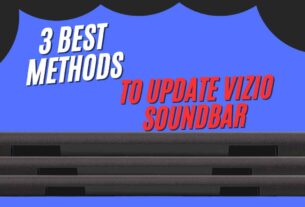
Hello,
for your website do be displayed in searches your domain needs to be indexed in the Google Search Index.
To add your domain to Google Search Index now, please visit
https://SearchRegister.info/