Being a gamer, I know how frustrating the slow download speeds of Xbox Series X are. It isn’t very reassuring when you’re so excited to play a new game on your Xbox Series One but you have to wait hours for it to download. Slow download speed can spoil your game experience. Take it easy. In this article, I will tell you how you can fix this problem.
Understand Common Causes of Slow Downloads
Here are some reasons why the download speed of your Xbox Series X is slow. Before going towards solutions, analyze their problem and what is the reason behind the problem, in this way it will be easier for you to solve this issue.
Network Congestion
Network Error Can Be a Big Reason for Slow Downloads. Network error occurs when too many people are accessing the Internet at the same time. Then in this way, sometimes the Internet service provider slows down the speed to make sure everyone gets a fair share of the bandwidth. This is called throttling. This doesn’t happen mostly during busy times, it happens on weekend afternoons when a lot of people are online.
So avoid this tree downloading your favorite game at late night and early in the morning when only some people are using the internet. It Could be a best time for downloading everything without any frustration.
Server Issues
Sometimes, the problem isn’t on your end, but with the servers you’re downloading from. Microsoft, which runs Xbox, has to manage a huge network. They have to provide service to businesses, regular customers, and their servers. Even though they’re a big company, they have limits on how much data they can send at once.
Microsoft often caps download speeds between 200 to 250 Mbps for Xbox Series X and S consoles. This helps keep things fair for all users.
Hardware Limitations
Your Xbox’s hardware can also affect download speeds.
- Connection type: If you have a wired connection that’s very good because the wire connection is usually faster and more stable than Wi-Fi. But if you are using Wi-Fi then try to connect your Xbox directly to your router with the help of cable. If you must use Wi-Fi then make sure your Xbox is close to your router because walls and other objects can weaken the signal.
- Other devices: Having lots of devices connected to your network can slow things down. Try turning off or disconnecting other devices when downloading games.
- Console settings: Sometimes, your Xbox’s network settings need adjusting. You can check your connection speed in the console’s settings. A good speed is at least 1.5 Mbps, but faster is better.
Remember, while these are common causes, every situation is unique. If you’ve tried these tips and still have slow speeds, you might need to contact your ISP or Xbox support for more help.
Troubleshoot Xbox Series X Hardware Slow Downloads
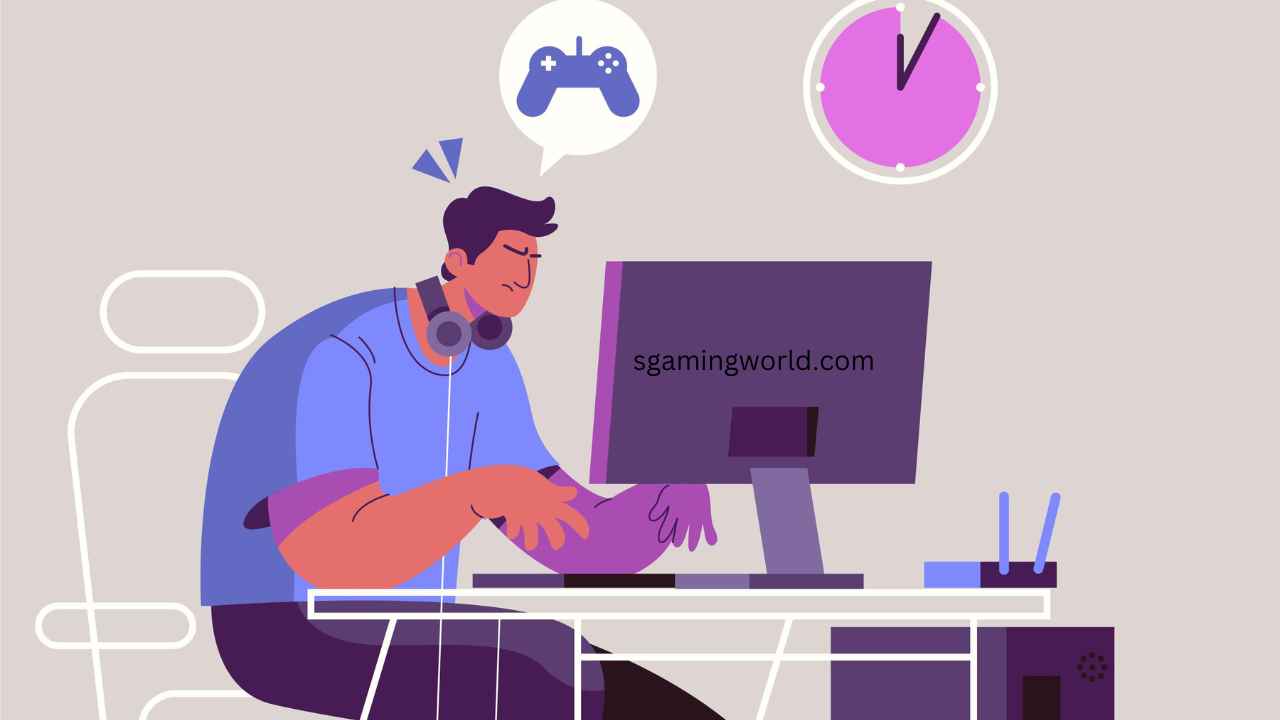
1-Check Storage Space
Mostly the biggest and common spice of slow speed is that of storage space. Now before going for any solution, it would be better to check the storage space of your Xbox Series You should follow these simple steps to check the storage space.
- On the controller press the Xbox button then open the xb0x series x guide and go to System> Settings> System> Storage.
- Select the storage device to check.
- This will show you how much space is taken by which app, game, and other content and how much space is left.
You can easily use 800 GB of space on Xbox Series X whereas Xbox Series S has only 364 GB of space. It’s important to note that system files take up a significant portion of the total storage capacity, around 30%.
2-Verify SSD Performance
The Xbox Series X uses a fast SSD for storage, which can greatly improve game loading times. To test SSD performance:
- Use a tool like EaseUS Partition Master on a Windows computer.
- Connect the SSD to the computer.
- Run the DiskMark tool to check random read/write, sequential read/write, I/O, and delay.
This tool works with various SSD types, including SATA, M.2, and NVMe drives. It’s worth noting that an SSD can significantly improve game performance, especially for data-intensive games.
3-Consider External Storage Options
For those needing more space, external storage is a good option.
- Only officially licensed expansion cards can run Xbox Series X|S games directly.
- Other external drives can store Series X|S games but can’t run them.
- Previous-gen Xbox One and Xbox 360 games can run from any external drive.
When choosing an external drive:
- SSDs are faster but more expensive and typically have less storage.
- HDDs offer more space (up to 5TB or 8TB) and are cheaper, but slower.
4- Optimize Your Home Network
Upgrade Internet Plan
If your game downloading speed is still slow then upgrade your internet plan. If your current plan is not supporting fast speed then you should get a higher Mbps internet. For instance, some users have found success with plans like AT&T Internet 1000, which provides symmetrical gigabit internet speeds at an affordable price. This type of plan is great for households that do a lot of 4K streaming, competitive online gaming, and have many connected devices.
Use Quality of Service (QoS) Settings
Quality of Service (QoS) is a feature that can help prioritize Xbox Series X traffic. It was introduced in a May 2022 update and allows users to enable priority tagging for outbound network traffic, including party chat, streaming, and multiplayer. To enable QoS:
- Go to Network settings
- Select Advanced settings
- Choose QoS tagging settings
- Enable DSCP Tagging and WMM Tagging
- Apply changes and restart the Xbox
While QoS might not dramatically increase download speeds, it can help maintain a more stable connection for multiplayer gaming and streaming, especially over Wi-Fi.
5-Reduce Network Traffic
The Number of devices connected to your home network can affect Xbox Series X download speed. To improve Xbox performance:
- Disable Wi-Fi on devices not in use
- Move less important devices to the 2.4 GHz frequency
- Remove forgotten or unused devices from the network
Even though each device may use only a small amount of bandwidth, the combined usage can affect Xbox download speeds. In households with four or more people, it’s especially important to manage connected devices to maintain optimal speeds for gaming.
By Implementing This Strategy You Can Optimize Your Home Network for Better Xbox Series A Performance and Faster Downloading Speed.
Also: play Steam games on Xbox
Conclusion
Xbox Series X slow downloading speed is a painful thing. But there are many easy ways to solve this. By understanding its major causes like network congestion server issues and troubleshooting hardware problems, you can easily solve this problem.
Apart from this, you can also run your internet speed smoothly by verifying the storage space, performance of some external storage, etc.
Optimizing your home network is another big part of the solution. Upgrading your internet package and using quality of service things to cut down on network traffic can also help to speed up your console.
How to Get a Free Xbox Series X
To win a free Xbox Series X, follow gaming websites and social media, check official Xbox channels, and participate in gaming forums. Leverage loyalty programs, gaming subscription services, seasonal sales, and promotional offers from retailers.
Check promotions from major stores or credit card companies. Sometimes they offer free gaming consoles as part of big sales or reward programs.
How to Verify Game Files on Xbox Series X
To verify game files on Xbox Series X, you can follow these steps:
Check for Updates:
- Go to the My Games & apps section from the home screen.
- Highlight the game you want to verify.
- Select Manage game and add-ons.
- Choose Updates to check if any updates are available. If there’s an update, install it to fix any missing or corrupt files.
Reinstall the Game (if you suspect game file corruption):
- Go to My games & apps.
- Highlight the game.
- Press the Menu button and select Uninstall.
- After uninstalling, go back to the store or your library and reinstall the game. This will download fresh game files.
Xbox doesn’t have a direct “verify files” option like on PC platforms, so reinstalling or updating is the closest way to ensure game files are correct.
what games can you mod on the Xbox series x
- Skyrim Special Edition: Mods are available directly through the in-game menu for content addition, visual changes, and gameplay tweaking.
- Fallout 4: Mods allowed via in-game menu for weapons, quests, and other game changes.
- The Sims 4: Mods and custom content available through the in-game gallery.
- Halo: The Master Chief Collection: Mods limited, especially for campaign levels.
- Minecraft: Supports mod-like behavior through the Minecraft Marketplace for custom maps, skins, and texture packs.
Other games’ mod support is mostly user-generated or developer-supported.
you may also like: Learn to Turn off the gaming mode



