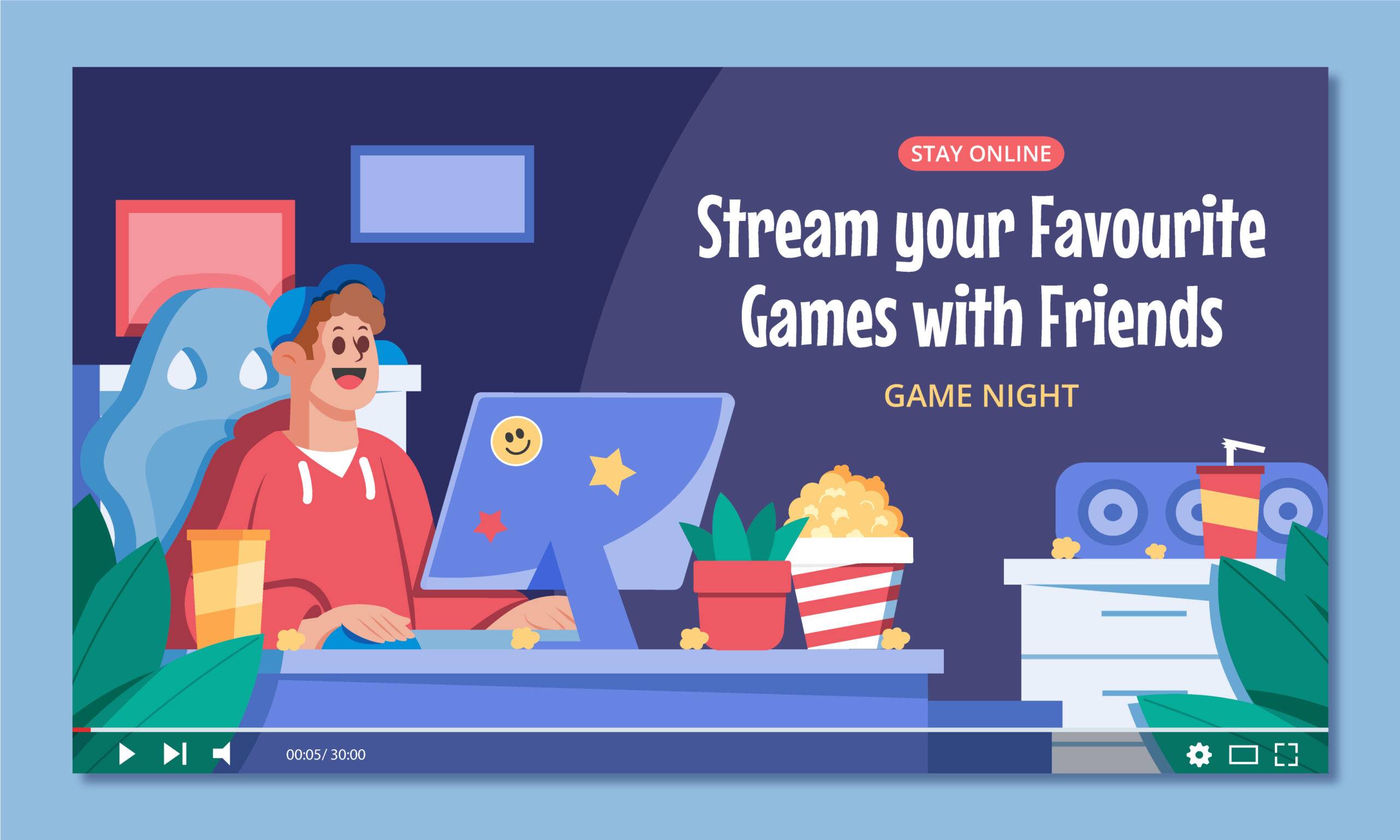Have you ever heard of Steam? It’s like a huge digital store for computer games. Steam is a platform where you can buy a huge collection of games. Many PC gamers use Steam because it offers great deals, and has easy game downloads. It’s amazing if you want to play your Steam games on an Xbox Series X. Xbox is famous for its console gaming but doesn’t support Steam games.
Xbox Series X does not natively support Steam games due to their different systems. Steam is designed for PC gaming, while Xbox uses its own Microsoft Store system. Xbox does not allow users to install Steam programs, making it difficult to connect the two platforms. Despite limitations, methods like streaming or browser workarounds allow users to enjoy Steam games on Xbox.
Since many players like to play Steam games on Xbox. while you can’t directly play Steam games on Xbox, I will tell you some amazing tricks about directly playing in this article.

So keep reading to know how you can enjoy Steam games on the Xbox series.
Xbox Series X Steam Game Playing, You will need ;
- Requires Xbox Series X or S console.
- Essential Xbox Game Pass Ultimate subscription for cloud gaming and other services.
- Steam account with purchased desired games.
Step by Step guide on how to Set Up Xbox Game Pass Ultimate
- Go to the Xbox Store. This is where you buy games and apps for your Xbox.
- Search for “Xbox Game Pass Ultimate.” You should see it listed.
- Select it and choose to buy a subscription. You can select a monthly or yearly plan.
Methods to Play Steam Games on Xbox Series X
- Linking Xbox and Steam Accounts
- Installing the Xbox App on PC
- Accessing Steam Games on Xbox
- Remote Play
Linking Xbox and Steam Accounts
- Download the Xbox app on your PC from the Microsoft Store and sign in to your account.
- Go to the Xbox app ‘’setting’’ menu and from the top right corner.
- Look for a section called “Connected Services.”
- Click on “Steam.”
- Link your Steam account, possibly logging in to Steam, and you should be able to view your games in the Xbox app on your PC.
Installing the Xbox App on PC
- Go to the Microsoft Store. This is where you download apps for your Windows PC.
- Search for “Xbox.”
- Click on the Xbox app.
Accessing Steam Games on Xbox
- Open the Xbox app on your console.
- Go to the “Game Pass”
- Look for the “PC Games”
- You should see your Steam games listed here.
- Select a game and click on “Install.”
Remote Play
Remote Play allows Xbox games to be played on another device by streaming them from your Xbox to the device, allowing you to enjoy games from anywhere in your home without having to physically access your console.
- To access the Xbox app on your PC, navigate to the “Settings”
- Look for a section called “Remote Play.”
- Enable remote play.
Xbox controller allows PC gameplay, but remote play may not be as smooth as direct PC gaming, especially with slow network connections.
Pros and Cons of Playing Steam Games on Xbox Series X
Pros:
- Expanded Game Library: Enjoy a wider range of games without a powerful gaming PC.
- Xbox Game Pass Ultimate Benefits: Access to other games and cloud gaming.
- Convenient Controls: Use the familiar Xbox controller for a comfortable gaming experience.
- Cross-Platform Play: Play with friends on a PC or other consoles.
Cons:
- Performance Differences: Some games may not run smoothly on Xbox Series X.
- Limited Customization: Less control over graphics settings and customizations.
- Dependency on Xbox Game Pass Ultimate: Requires an active subscription for continued gaming.
Troubleshooting Tips
Common issues encountered while playing Steam games on Xbox Series X include crashes, slow performance, and potential issues with the system’s hardware.
- Game Installation Issues
- Game Performance Issues
- Remote Play Issues
- Account Linking Issues
- Game Pass Ultimate Subscription Issues
Game Installation Issues
To resolve issues with Xbox Series X game installation, follow these steps:
1. Installation Stuck or Frozen: Restart your Xbox, check your internet connection, and reinstall the game.
2. Error Messages During Installation: Check the Xbox support website for solutions or delete the partially installed game.
3. Insufficient Storage Space: Check storage space in settings, delete unused games, or connect an external hard drive.
4. Download or Installation Paused: Restart the installation, ensure a stable internet connection, and consider resetting your router if problems persist.
5. Installation Not Starting: Restart your Xbox, check console software, and ensure game compatibility.
Game Performance Issues:
- Low Framerate or Stuttering: Ensure Xbox Series X is well-ventilated and not overheating. Reduce graphics settings or close background apps.
- Lag or Input Delay: Check the network connection and try using a wired connection or closing network-intensive applications.
- Check for Game Updates: Install the latest version of the game for performance improvements and bug fixes.
- Adjust Graphics Settings: Lower adjustable settings if the game offers them.
- Close Background Apps: Close unnecessary apps before playing to consume system resources.
- Restart Console: A simple restart can sometimes resolve performance issues.
- Contact Game Developer or Xbox Support for further assistance.
Remote Play Issues
- Check network stability: Ensure the PC and Xbox are connected to the same network and have a strong internet connection.
- Address input lag: Close other applications on the PC or reduce the resolution of the remote play stream.
- Update devices: Ensure PC and Xbox are running the latest software updates.
- Check game compatibility: Check game requirements or consult online forums for information.
- Adjust Remote Play Settings: Experiment with Xbox app settings to improve remote play performance.
- Contact Xbox support for further assistance or specific troubleshooting advice.
Account Linking Issues:
- Double-check Xbox and Steam account credentials.
- If unable to link, restart the Xbox app or contact Xbox support.
- Check for account restrictions to prevent linking.
- Contact Xbox support for further assistance.
- Follow these steps to successfully link Xbox and Steam accounts and enjoy Steam games on Xbox Series X.
Game Pass Ultimate Subscription Issues:
- Make sure your Xbox Game Pass Ultimate subscription is active if not, you can renew it through the Xbox Store.
- Update payment information if the payment method changes or is invalid.
Final Words
Xbox Series X doesn’t natively support Steam games, but you can still enjoy them on your console using Xbox Remote Play with Steam Link, Xbox Edge browser access, or cloud services like GeForce Now, all requiring a PC or strong internet connection.