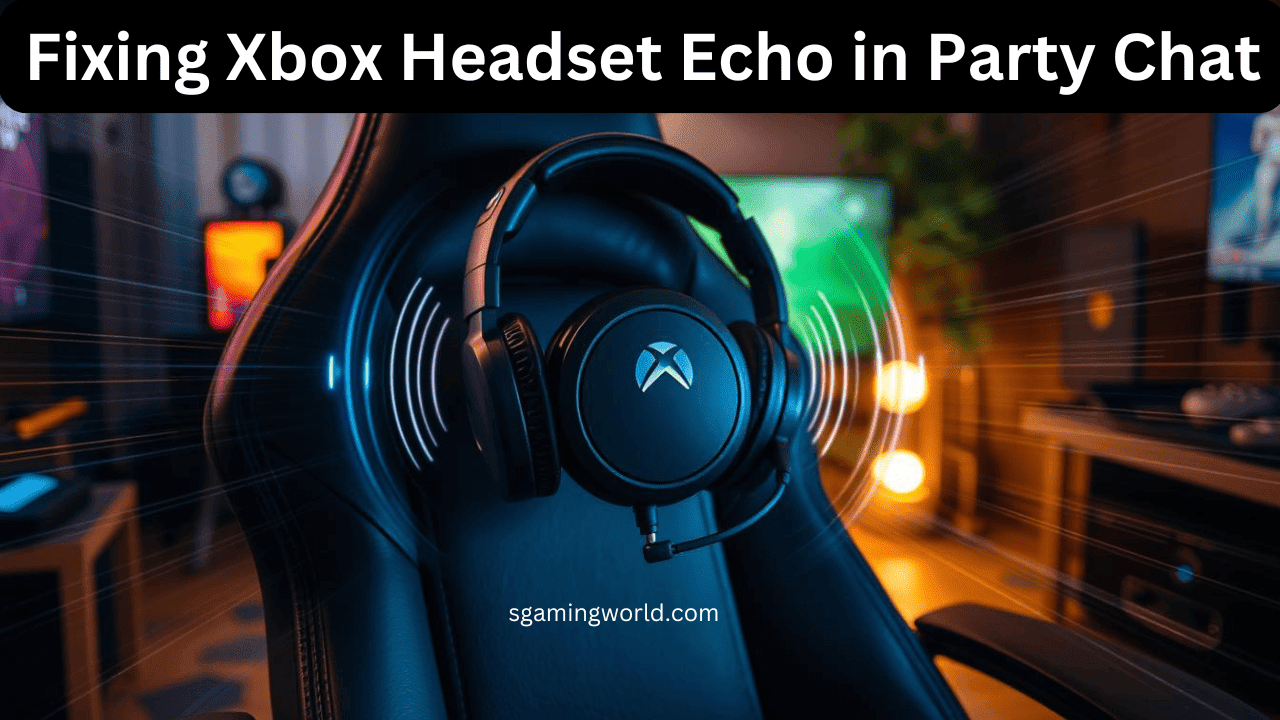Many Xbox users face the problem of their Xbox headset echoing during party chats. But I know it can be very frustrating when your Xbox starts creating problems while playing, spoiling your game’s fun.
So identify the Root Cause of a problem in your Xbox Party chat including Hardware issues and software conflict. Optimize your headset audio settings and troubleshooting the network can fix this problem. The one can come from both hardware and software issues these problems can be fixed with the right steps.
Causes of Headset Echo in Xbox Party Chat
If you’re dealing with echo in your Xbox party chat, it’s important to know why. The echo can come from both hardware and software issues.
Hardware Issues
One main reason for the echo is faulty or wrong hardware. This could be your Xbox controller, headset, or microphone. If your headset or mic isn’t working right, it can pick up extra sounds and cause an echo.
Software Conflicts
Software issues can also lead to the echo problem. This includes outdated or wrong drivers for your Xbox gear, and apps running in the background. These can mess with the audio and cause an echo.
Knowing the cause of the echo, whether it’s hardware or software, helps you fix it. This way, you can have a smooth party chat.
The solution to fix your Xbox Headset Echo in Party Chat

Before you start troubleshooting complex problems, make sure your Xbox headset settings for party chat and Xbox audio settings for party chat are right. This is crucial to stop the echo that can ruin your gaming.
First, check your headset for any damage or loose parts. Look for any damage or issues with your headset that might cause echo. Check the system-level audio settings on your Xbox for any problems. By properly setting up your Xbox headset for party chat, you can fix common echo issues. This way, you can talk smoothly with your teammates.
Updating Your Xbox Console and Headset Drivers
It’s important to keep your Xbox console and headset drivers updated to fix echo issues in party chat. Outdated drivers can cause compatibility problems and affect your audio quality.
Updating your update Xbox headset drivers often can fix Xbox One headset driver issues. It keeps your audio setup running smoothly. Remember, updating your system and devices is key to solving echo problems in Xbox party chat.
Also Read: greyed-out headset chat mixer
Adjusting Your Microphone Levels and Sensitivity
Getting the right sound in your Xbox party chat can be tricky, especially with microphone settings. If your mic levels and sensitivity are off, you might hear the echo. This can be annoying for you and your friends. But, with some trial and error, you can find the perfect settings for clear audio.
Finding the Right Balance
- Go to the Xbox audio settings and find the microphone volume
- Slowly raise the microphone volume until your voice is clear in the party chat. But don’t make it too loud, as it can cause an echo.
- Try different sensitivity settings to find the ideal spot. Your voice should be captured well without picking up background noise or causing an echo.
- Test the settings by speaking at various volumes and distances from the microphone. This ensures consistent and clear audio for your party.
The best how to adjust the Xbox mic for party chat settings depends on your headset or microphone. So, be ready to make changes until you get it just right.
Network and Connection Issues
A steady internet connection is key for a smooth party chat. Any lag or latency can make echo worse. Make sure your internet is reliable and consistent.
To fix network and connection issues, follow these steps:
Check your internet speed and bandwidth. Slow or unstable internet can cause Xbox party chat latency and Xbox party chat lag, making echo worse. Run a speed test to check if your connection is good enough for gaming and party chat.
Look at your router and firewall settings. Some settings might block the Xbox party chat, causing Xbox party chat connection issues.
Fixing network or connection issues can greatly improve your Xbox party chat quality. It will also help reduce echo and make your gaming better.
Adjusting Microphone Sensitivity
Too sensitive microphones can lead to echo. Adjust your Xbox audio settings to tweak the microphone levels and sensitivity. This can help reduce the echo.
These can help fix the echo issue. By exploring these settings and trying different configurations, you can find the best solution for your setup. This way, you can enjoy clearer, more immersive party chat experiences.
Xbox party chat noise cancellation and echo suppression technologies work by analyzing your microphone’s audio. They remove unwanted sounds like background noise and echo. This makes sure your voice is the main focus. So, your teammates can hear you more clearly.
Using Noise Cancellation and Echo Suppression
To use these features, start by checking the settings on your Xbox headset or the audio software you’re using. Look for options labeled “noise cancellation,” “echo suppression,” or similar. Adjust the levels and sensitivity to find the sweet spot. This spot effectively reduces echo without making your voice quality suffer.
Try out different options to see which one works best for your Xbox party chat setup. The best configuration may vary based on your hardware, environment, and personal preferences. Be ready to try out different settings. Find the combination that provides the clearest, most immersive party chat experience for you and your teammates.
Seeking Additional Help and Support
If you’re still having trouble with Xbox Party Chat Echo after trying everything, don’t worry. There are more ways to get help. Microsoft has Xbox customer support for headset and audio issues. Online gaming communities also offer great advice and solutions.
Consulting Online Gaming Communities
Online forums and communities of Xbox fans can also be very helpful. These places have gamers who have fixed Xbox headset echo in party chat issues before. By asking for advice, you might find new ways to fix your problem or solutions you haven’t tried.
Being persistent and open to trying different things is important. With the right support and advice, you can fix your Xbox party chat echo problems. This way, you can enjoy gaming without audio issues.
Conclusion
In this guide, we looked into why you might hear an echo in Xbox party chat. We also shared ways to fix this annoying issue. Now, you know what causes echo and how to stop it.
We write about updating your Xbox and headset drivers. We also covered adjusting your microphone levels and using noise cancellation. These steps can help fix the echo. Always keep your system and gear updated. Updates can solve problems and improve how your audio sounds.
If the echo is still there after trying these steps, look into other headsets or microphones. They might work better for you and give you the sound quality you want. With some patience and trying different things, you’ll find a solution. This will make your gaming sessions better.
FAQ
What causes echo in Xbox party chat?
Echo in Xbox party chat can come from hardware or software problems. This includes faulty headsets or microphones, outdated drivers, or software conflicts.
Can noise cancellation and echo suppression features help reduce echo in Xbox party chat?
Yes, many Xbox headsets and audio tools have noise cancellation and echo suppression. Try these features to lessen echo in your party chat.
Should I consider using an alternative headset or microphone if the echo issue persists?
If fixing the echo doesn’t work, think about using a different headset or microphone. Look for ones known for good performance in Xbox party chat, focusing on noise cancellation, microphone sensitivity, and audio quality.
Where can I get additional help and support if I’m still experiencing echo in my Xbox party chat?
If you’ve tried everything and still have an echo, contact Microsoft’s customer support or online forums. Experts and other gamers might offer more help or solutions to fix the problem.