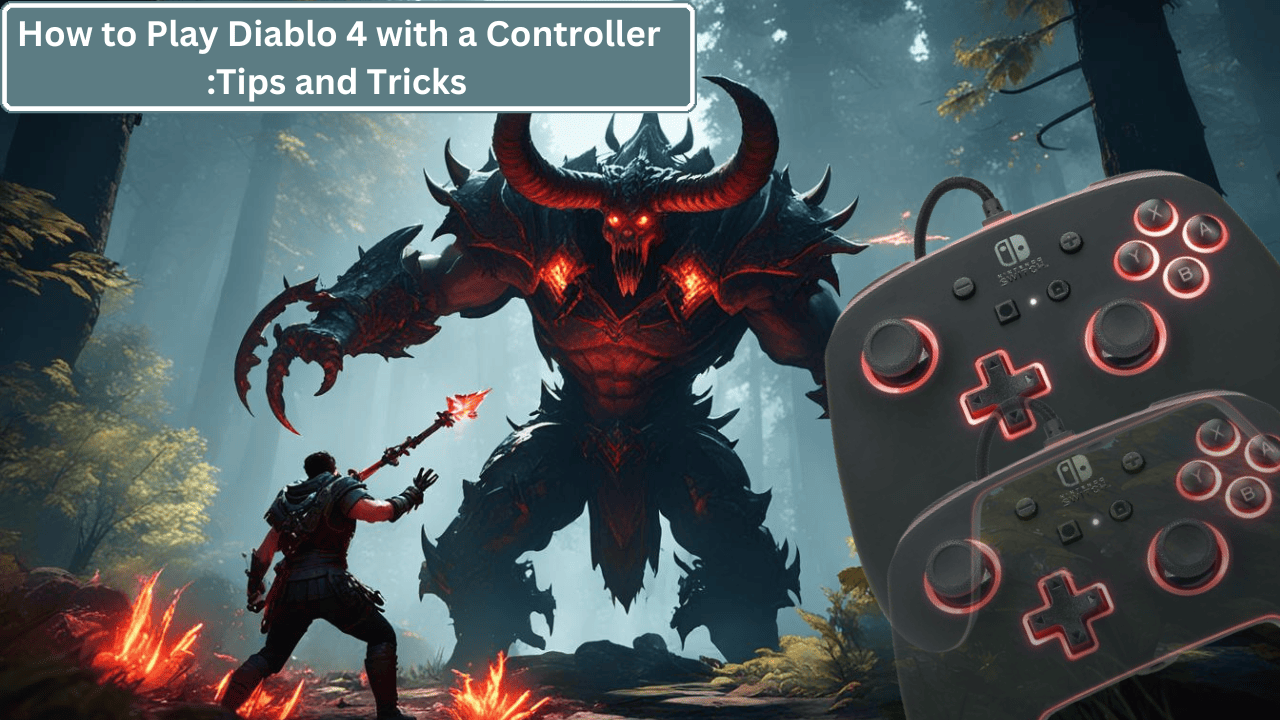Diablo 4 is a super fun game that everyone loves to play. Diablo 4 game full of action and adventure. Whenever I am free and feel bored, I start playing this game for fun. Playing this game with a controller has even more adventure and fun. Controllers are used not only for TVs but also for PC games like Diablo 4.
If you also want to play this game with a controller, you don’t know how. In this article, I will explain to you how to play Diablo 4 with the controller. At the end of this article, I will reveal some tips and tricks on how to set up a Diablo 4 controller. So, let’s get started without any further delay.
Why Play Diablo 4 with a Controller?
These are some reasons why people prefer to play Diablo 4 with a controller instead of a keyboard and mouse. But I know you also want this comfort zone.
- It’s easier to hold a controller than a keyboard and mouse during a long gaming session. Controllers make gaming feel more comfortable.
- Many players use the controller to enhance the gaming experience. It provides precise control over movements and actions, which can be essential to win battles.
- Some people don’t like to play games with Mouse and Keyboard. They prefer a controller because they feel more freedom with it. These people want to sit on the couch and enjoy their games.
How to Choose Compatible Controllers?
Choosing a comfortable controller is crucial when beginning to play the Diablo 4 game. Once you know which controller suits your game best, you can make a well-informed choice. Here are details about some controllers to help you decide which one is optimal for your gaming experience.
When we start playing the Diablo 4 game, it is crucial to select a comfortable controller for it. When you know which is the best controller for your game, then you will choose your controller well.

Here are the details of some controllers. You will get to know carefully to decide which controller is best for your game.
-
Xbox Controllers
Xbox One Controller:
Many games mostly use the Xbox One controller. It is more comfortable and has responsive buttons and it is very easy to use. You can also set it easily without any difficulty.
Xbox Series X|S Controller:
This controller is a slight upgrade from the Xbox One controller. Its design is made in such a way that you can hold it better in your hand.
PlayStation Controllers
DualShock 4 and DualSense (PS5) Controller are game changers with their haptic feedback. These controllers are best for those who are used to the PlayStation controller for playing Diablo4 and also for those who want to feel every action in the game.
-
Third-Party Controllers
Logitech F310, Razer Wolverine Ultimate controller is a budget-friendly option and its performance is also good. This controller offers customization options, Remarkable Buttons, and Enhanced Grips. These are some of the best controllers that you can use for playing games.
If you are finding it difficult to select a good controller among all these controllers, then let me tell you here which is the best controller you can choose. The overall best controller is the Xbox Series X|S Controller.
Another secret is that whenever you want to buy a controller, first try holding the controller in your hand. If it weighs exactly right in your hand, then it is a good controller for you.
How to set up your controller
After choosing the best controller it’s time to set up your controller for your Gaming Platform. Here is a step-by-step guide to connecting the controller.

So follow the step-by-step guide to connect your controller with your PC and console.
Connecting Your Controller to a PC
Wired Connection:
- Plug one end of the USB into your controller and the other into the USB port on your PC.
- Windows should automatically recognize the controller and install the driver and you will see the notification when the controller is ready to use.
Wireless Connection:
- Press the pairing button on your controller if you use an Xbox controller you will see the small button on the top and if you use a PlayStation controller hold the PS button and the Share button Until the light was starts flashing.
- On the PC, click “Add Bluetooth or other device” and choose “Bluetooth.”
Configuring Controller Settings in Diablo 4
Before playing the Diablo 4 game, you must configure the settings. Here I will be discussing how you navigate the settings menu, adjust controller settings, and customize the button layout to suit your play style.
- To start Diablo 4, launch the game on your console and PC.
- Open the Settings from Menu.
- From the setting menu find and select a controller tab.
- In this section, you can adjust a lot of settings as you can adjust sensitivity, vibration setting, and dead Zone adjustment.
Give proper time to set up the Diablo 4 controller. If the settings are properly configured then you can play easily games without any trouble. Whether you playing Diablo 4 on a console or PC these settings are helpful for both.
Also Read: Clix’s gaming setup.
Top 5 Pro Tips to Always Win Battles in Diablo 4

- Use your skills wisely. Combine skills for more damage. Use freezing spells to slow enemies, then hit them hard. Watch skill cooldowns and save strong skills for tough enemies.
- Dodge attacks. Use the dodge button to move quickly. Practice dodging in different directions. Always keep moving during battles.
- Keep your health up. Have potions ready and use them when health is low. Pick up health orbs from defeated enemies.
- Upgrade your gear. Check your inventory often and equip the best weapons and armor. Use resources to upgrade your equipment.
- Know your enemies. Learn their attack patterns. This helps you dodge and counterattack. Aim for enemy weak points to deal more damage.
By following these tips, you can win more battles in Diablo 4. Practice these strategies to become a stronger player!
Fixing Problems While Playing Diablo 4 with a Controller
Some problems may occur with the controller while playing Diablo 4 games. As there is a connection issue in most of the controllers.
- If you have connection issues in your controller then reconnect your controller and check the battery is fine, if not please replace the battery.
- If you’re experiencing lag, close any unnecessary apps, check your internet connection, and lower the graphics settings in Diablo 4.
- if the controller buttons are not working perfectly then go to the setting and customize the button layout.
Final Thoughts
I have explained the details in this article on how to Play Diablo 4 Game with the Controller. Apart from this, I have also shared some tips and tricks that you can follow to win the new battle easily. You also found in this article how to customize your controller for your games. Playing games with a controller adds a new dimension to any gameplay you do.
You can also enjoy your adventure by playing the game with the controller.
IF YOU HAVE ANY QUESTION PLEASE COMMENT BELOW
Also Read:
Nintendo Switch Controller Not Working When Detached