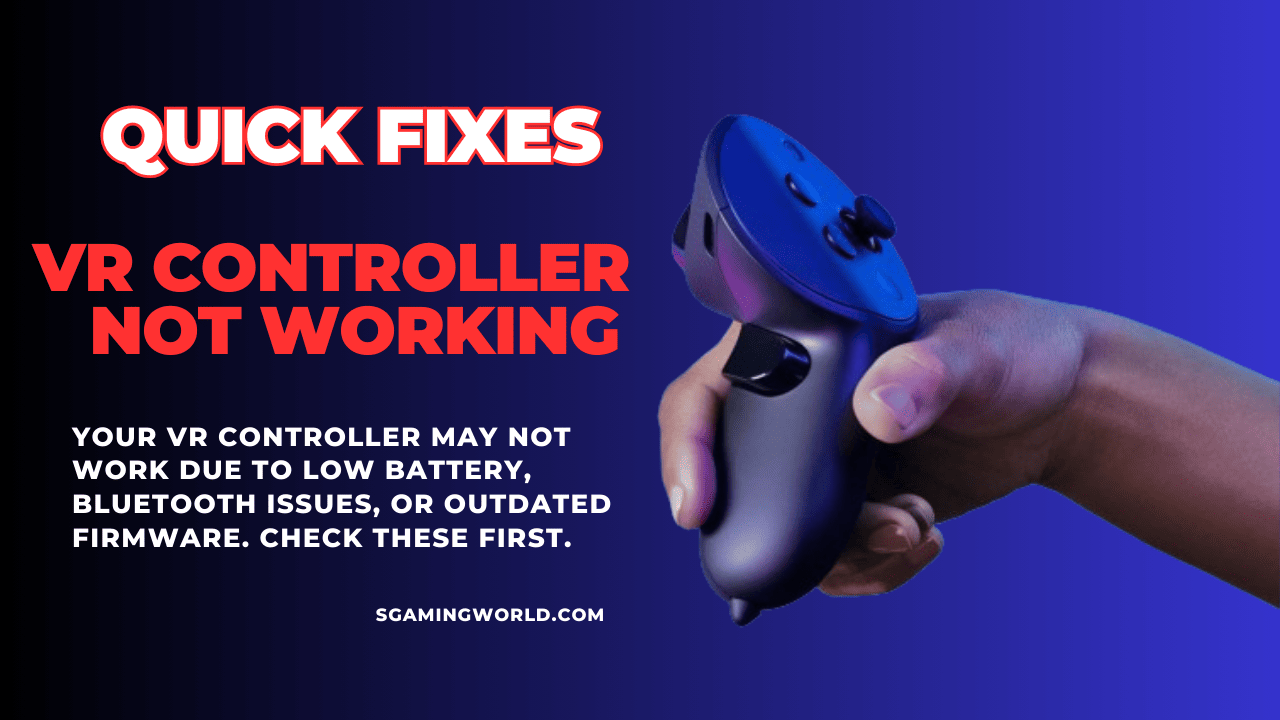Welcome to my blog post. Before we dive into finding solutions for a VR controller not working, We will talk about “What is a VR controller?”
What is a VR controller?
VR controller is a handheld device that acts as a bridge between the virtual and physical worlds. It makes our interaction with virtual objects in a very natural and comfortable way.VR controller is an important component in VR gaming. Players can use the controllers to climb walls, swing weapons, or solve puzzles in a VR adventure game.

In this blog, I will tell you some solutions to problems that you face while your VR controller stops working. It’s very disturbing when our VR controller not responding.
Here, I will introduce you to the reasons that cause your VR controller not to work with their easy solutions.
Common Reasons for VR Controller not working.
There may be many reasons why VR controller haptic feedback not functioning. Here I tell you the following issues with your VR controller:
- Connection problems
- Battery issues
- Some bugs or expired firmware
- Damage or broken
- Incompatibility with some VR system
- Some errors with sensors
Let me explain to you the above reasons in detail. The VR controller may not work when its sensors are facing some hardware malfunction. VR controllers may have some hardware damage while used excitingly. The setup problem also causes the VR to stop working. A low or dead battery can affect the working of VR badly. Your headset may also not match the system of the VR controller which disturbs the audio.
Solutions
You just don’t worry about your VR controller we are going to tell you the solutions:

- Firstly check out the power of the battery. If the Oculus controller is not charging, Replace or charge the battery. Always use a compatible battery for your controller. If you don’t know what type of battery is recommended for your controller, you can check the user menu to choose a good battery type. Sometimes, due to battery leakage, corrosion forms in the battery compartment. Clean the battery contacts by gently rubbing them with a cotton swab to remove any white or greenish signs.
- Clear the dust from sensors and check its physical damage. Cleaning VR sensors may resolve the problem. clean dust particles from the sensor by using a microfiber cloth. Check and clear the camera.
- Check connectivity (Bluetooth) if wireless. Turn on your VR controller to connect and check the VR system setting to put it in pairing mode. Check all the connections of cables (if it is not wireless).
- Resetting the controller also can resolve the problem. To reset the VR controller turn off your controller and unplug all the cables. Wait for 10 to 15 seconds. Now reconnect all the cables and turn on the VR controller. Keep in mind to plug all the cables properly.
- Go to setting factory to update the firmware to resolve the issue. If updating the firmware does not troubleshoot the problem, try to replace the headsets, sensors, sticks, buttons, or other parts. I am also replacing the tracking system.
If the VR controller is still not working, go to an expert or mechanic to catch the issue. Please, Provide them with all the details and issues about your VR controller.
Also Read: amazing tips to hide your gaming consoles
Tips for Preventing Future Issues:
- Regulerly charge youroculus controller. Always check the power before using the controller.
- Keep your VR system updated. It can prevent many problems.
- Regulerly clean the sensor and buttons to prevent dust particles.
- Don’t twist the joystick too hard.
- Press the controller buttons gently.
- Always store your VR controller in a cool and dry place.
- By following these prevention tips you can expand the life of your VR gaming controllers.
Conclusion
In this post, we have shared with you the easiest and best solutions about working to manage your VR controller, so that you may enjoy your Virtual Reality gaming. We hope you will get assistance from the information provided in this post. Remember to follow all the proper guidelines and safety precautions when repairing your VR controller.
FAQs
How to pair Oculus Quest 2 without a phone?
Please, Turn on the Oculus Quest 2. Use the headset to navigate to Settings > Devices > Pair Controller. Must follow the on-screen instructions to complete pairing. Make sure the controllers have fresh batteries.
How to unpair the Oculus Quest 2 controller?
Open the Oculus app and go to Settings > Devices. Select the controller you want to unpair and choose “Unpair.” If you don’t have the app, factory reset the headset to unpair all controllers.
How does the factory reset the Oculus controller?
There’s no direct factory reset for the Oculus controller. Reset the headset instead: Go to Settings > Device > Factory Reset and the controllers will reset too. This will delete all data on the headset, so back up any important information first.
The Oculus controller not working with new batteries
Double-check check the batteries are correctly inserted and the contacts are clean. You can try to use a different set of new batteries. Restart the Oculus Quest headset and try again to pair the controller. If the controller still doesn’t work, try to update the firmware.