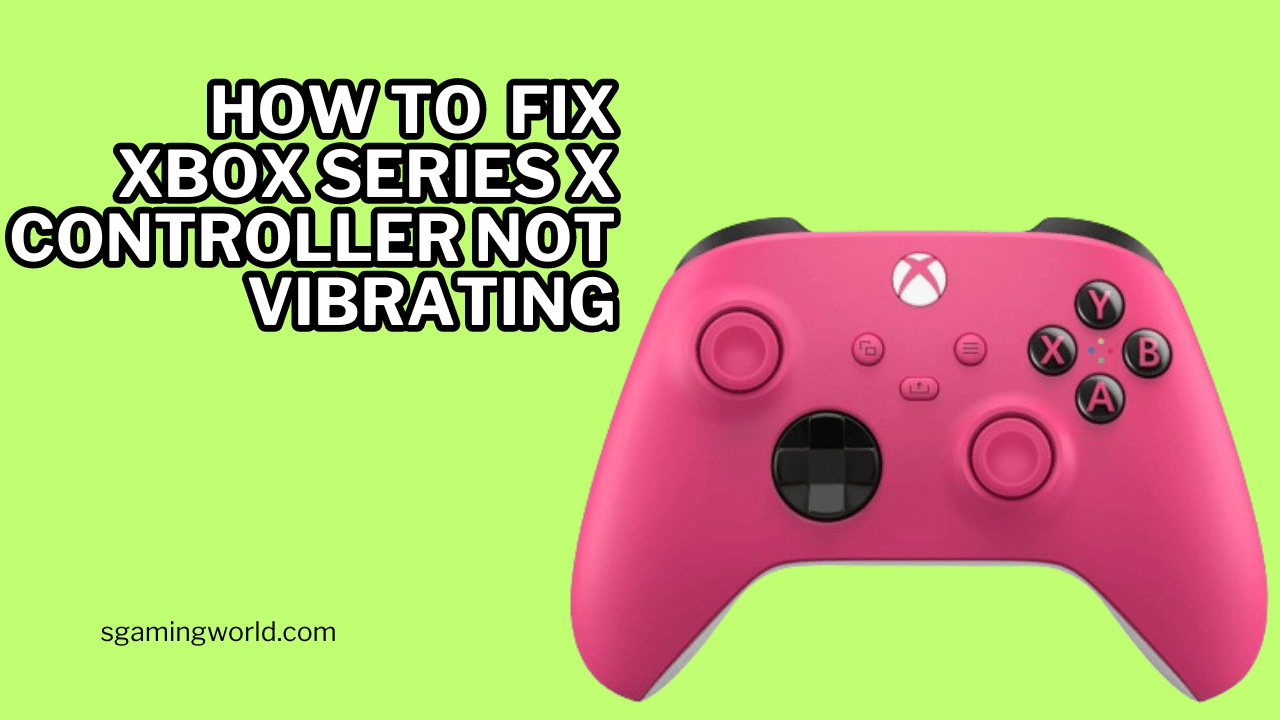If your Xbox Series X controller is not vibrating and you are finding the solution, you come to the right place. Here you get a detailed explanation about the x controller not vibrating.
Xbox Series X controller Vibration adds an extra layer of immersion to your gameplay, making it feel more realistic. If you are a good gamer, you know how important vibration is. So keep reading and after reading this blog post you can fix your controller.
What is Controller Vibration?
It is a feature in the controller that uses small motors inside the x controller to create a vibrating or shaking sensation. It is also known as rumble or haptic feedback. This feature is built into the controller which makes it vibrate during gameplay.
The game itself controls this vibration or shake. It gives the player extra sensory feedback about what’s happening on screen. This haptic feedback enhances the gaming experience.
Common Causes for Vibration Issues

Here are some reasons why your Xbox Series X Controller is Not Vibrating. Now you will check your controller carefully which of these problems is with your controller.
- Battery Problems
- Outdated Controller Firmware
- Game Setting
- Console Setting
- Physical Damage
- Loose Connection
Battery Problems:
Low and dead batteries are very Common causes of vibration issues. If your controller’s battery is low, then the controller can disable vibration to save power.
Outdated Controller Firmware:
Game Setting:
Some games have settings that allow you to enable or disable vibration while playing. Your controller will not vibrate if the vibration is turned off. Before playing the game, Check the game settings menu to make sure vibration is enabled or disabled.
Console Setting:
The Xbox console also has settings that control controller vibration. Go to console accessibility settings and check, If you accidentally turned off the vibrations.
Physical Damage:
Check your controller to see if the problem causes any physical damage. Often, loose parts and other such damages can affect the vibration function. If your controller accidentally dropped, its internal motor might be damaged. Due to its damage, vibration will be stopped.
Loose Connection:
Loss of connection between the controller and the console can also cause vibration issues.
Xbox Series X Controller Not Vibrating: Troubleshooting Steps
Check Battery Levels
First, check your battery level. Check the controller’s battery is fully charged. Because low and dead batteries disable the vibration. If the battery in your controller is completely dead and is unable to be charged, you should replace the battery with a new battery.

Restart the Controller and Console
Sometimes vibration effect occurs due to temporary problems in the controller and console. A simple restart can help you solve temporary problems.
First, you have to turn off the controller and console to restart the controller and console. Press and hold the Xbox button for 10 seconds to turn off the controller and console. After waiting for a few seconds, press the Xbox button again and your controller will turn back on.
Adjusting Vibration Settings
There are two main places where you can adjust vibration settings on your Xbox Series X:
- In-Game Settings
- Xbox Console Settings
In-Game Settings
- Open the game settings menu
- Find the section of ”Audio” and ‘Controller Feedback”
- In this section, you will get the option of vibration or rumble. There will be a slider to adjust the intensity, you can control the vibrations with it.
Xbox Console Settings